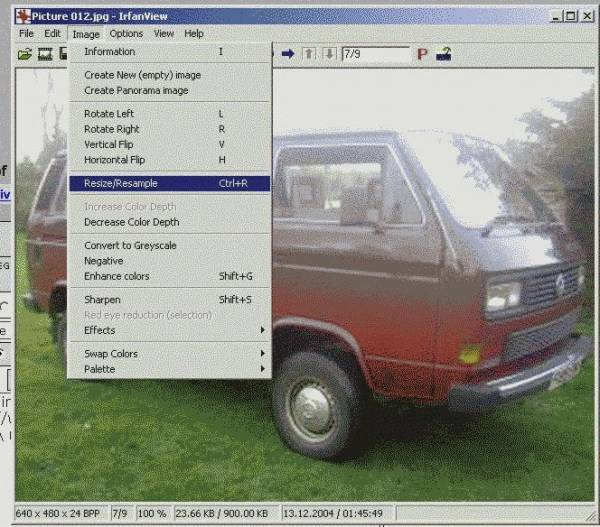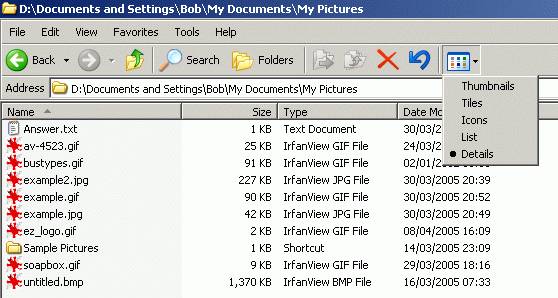Misc tips and tricks editing pictures to upload
Heres something that I put on EZboard if you want to know the size of an image on the internet right click any image and go to properties it will say there how many kilobytes the image is. I would say
50-150 KB isn't a unreasonable size for an image, however width X height (=pixels) affect the file size as much as colour depth does and the format in which you
save it. To learn how to adjust this read on...
Quick and dirty image editing can be done with
crop the image first. initially select the relevant area of a photo by left click and dragging a box over the area you want to keep. Then go to edit\ crop selection.
Decrease colour depth Go to image\ decrease colour depth, and select 256 colours (the picture below is 16 colours and has gone pretty grainy, but you can still make out whats going on).
Resize image Also go to image\ resize-resample and then select 640X480 (or enter your own dimensions) here is a example of this
you may need to reduce the dimensions further if its still too large a file size. to find out how big the file is go to file and save, when you go to save an image it is usually best (if a camera pic) to save it as a jpeg image. NOT A BITMAP! (BMP) when you have saved the file browse to the file you have saved by going through "my computer" make sure you have the details option selected this will show you the file size in the colum next to the filename. as in the following picture
press the F5 key to refresh the file properties after you make a change to the image and save it subsequently.
Uploading can be done to via FTP to your own webspace with some software like ftp commander however setting this up to connect to your ISP's FTP server is another story and you may be as well to use one of the free image hosting providers like Muchos, as is described HERE Please note you will need to get your picture down to 70KB in order to use Muchos's free picture hosting service.