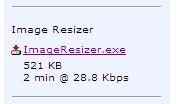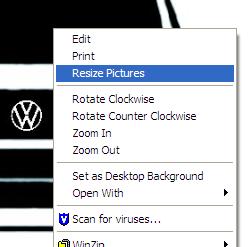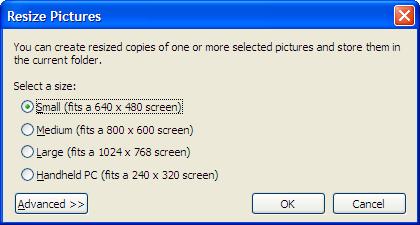Misc tips and tricks - How to resize images
Why Resize images
It is good practice to resize image for the web especially as the latest camera with their (unnecessary) hi Mega pixel ratings have bumped up the average image size well over several megabytes.
1. Garage section, these pictures are stored on the 80-90 sever space, just like your computer at home the more/larger files you put on the less space there is for everyone else. If we want to increase the size we will have to pay our provider to add more space which of course costs money. As this is a free membership club our limited funds are better spent on other things.
2. Posting on the forum. HUGE Previously, pictures that went off the edge of the screen make it difficult to read each message as you needed to scroll to the right for each message. We now have a image resize feature that compresses the image so regardless of what size you post it is confined to a smaller box, which you click for the original. Hurrah for the Admins! So fill you boots if you must post big images. The pictures will be hosted on your own provider like imageshack flickr etc and the performance hit is on their servers,. It can not significantly affect the performance of 80-90 servers. However its just bad net practice to do it. Flickr will give you several sizes to choose from regardless of the image size you uploded. 800X600 is generally the one to go for.
How to resize images using Microsoft's Image resizer.
1. Browse to : http://www.microsoft.com/windowsxp/downloads/powertoys/xppowertoys.mspx
2. Download “Image Resizer” from the link in the right of the page.
3. Save the file to your PC then run it.
4. You will now have a new option when you right click on a photo.
5. Once you click this option. You will see this pop up. Pick your size click OK then look for the new file in the folder.
Kev
PS If you need to re-size a batch highlight them using the mouse them right click and follow as above.